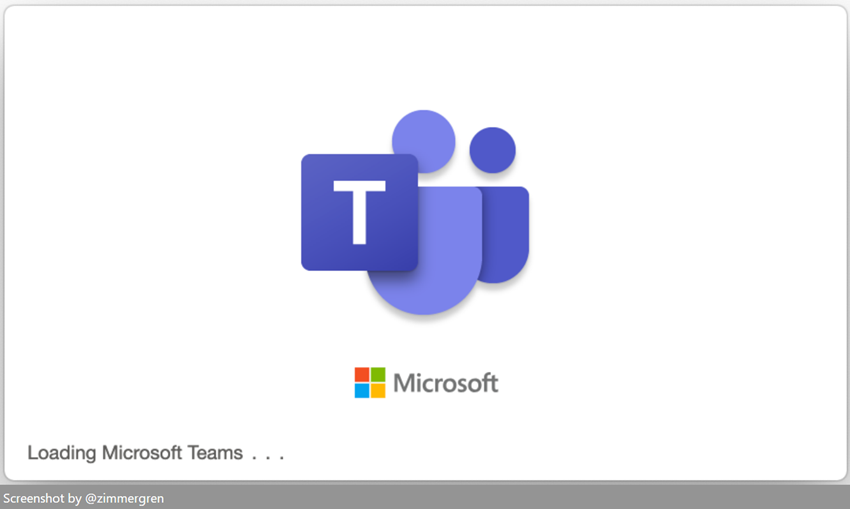
Fixing the "Loading Microsoft Teams" infinite loop
Solve the "Loading Microsoft Teams..." dialog that gets stuck in an infinite loop.
In recent weeks, I've had issues with loading Microsoft Teams after a reboot, or after Teams was closed. This has happened on all three devices I have used recently, all with Windows 11.
You may see a dialog like this, and then it never really loads Microsoft Teams, but instead, you're locked in this view:
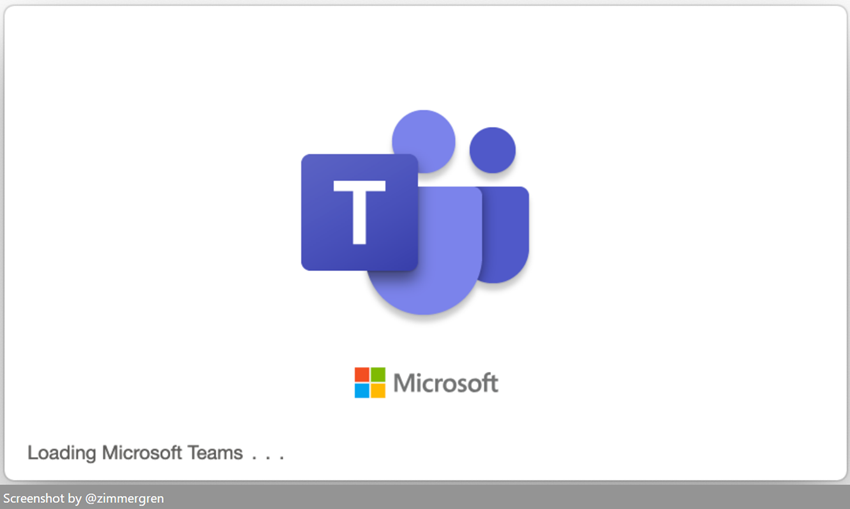
I am not sure why it happens but fixing it was straightforward after understanding where to look. Clearing the cache was all it took. All three devices are operational again, and Teams are having the best days of its life.
Fix: Clear your cache
One of the devices immediately started working after simply cleaning the cache. This wasn't my immediate go-to solution, but, obviously, it works.
- Kill Teams. Right-click and quit from the taskbar if you can.
For me, I had to open Task Manager and kill the process itself. - Navigate to this directory:
%appdata%\Microsoft\Teams
This folder contains the cache data for Microsoft Teams. - Remove everything in the folder.
If you get an error that some files can't be deleted because they're in use, make sure you've really quit Teams, and that you don't have Outlook running. For me, Outlook was a blocker as one of the extensions was in use.
Alright, good to go. Perhaps this isn't a universal fix for all devices, but it has fixed all the ones I use, and that's good enough for me right now - onwards with productivity again!
Read more:
- Clear the Teams client cache (Microsoft Docs)


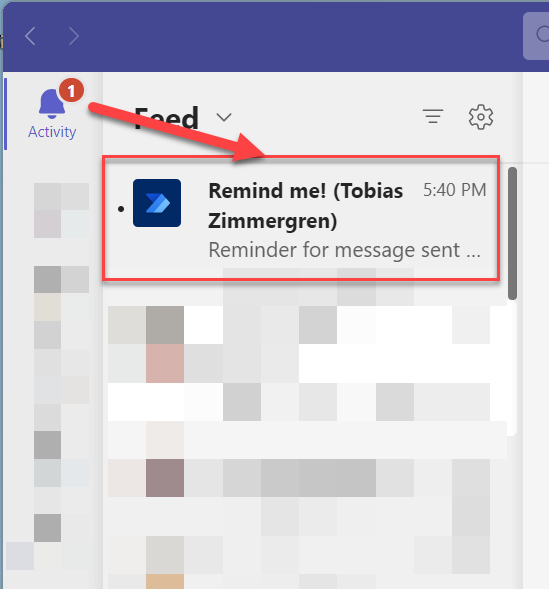





Recent comments