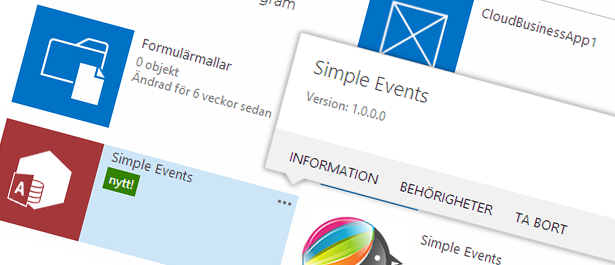
Building Apps for SharePoint in Office 365 using Access 2013
Introduction
In one of my previous blog posts about The future of Forms with SharePoint and Office 365 I talked about what is going on related to Forms. In this article I will show you the power and ease of using Access 2013 to create a simple App Form that you can use in your Office 365 deployment. Simply put, it’s one of the easiest way to create an App for SharePoint without breaking out any code at all.
Say what you want about Access, but these features are pretty slick and I’m going to stick out my chin and say that it’s here to stay.
First, the technical background
I was pretty skeptical when Microsoft announced the use of Access to build Apps and Forms for SharePoint Online, which meant I really had to dig into it myself and try it out. Said and done, here’s what my research tells us.
The big news here is something called Access 2013 Web Apps which enables you to publish your app and host it in Office 365. There’s three main areas in an Access 2013 Web App:
- The Web App Model
- Deployment to SharePoint
- Data storage based on SQL in Azure
The Web App Model
With the new web app model we can design our forms for this app easily. There’s no exhausting design process to get around when creating apps using Access. You’ve got table templates ready-to-go as a boilerplate to start your work on.
This is truly a no-code solution where you with just a few clicks have created a complete application.
Deployment to SharePoint
You deploy your app to SharePoint just like any other app you create. An Access App is just like any other SharePoint App. Simple as that.
Data storage on SQL Azure
When you deploy your App to Office 365, the data you store in the app is hosted in SQL Azure.
Simply put, this is it
- Design your App using Access 2013
- View your app using the browser
- Access Services in Office 365 hosts the presentation of the app
- SQL Azure hosts the data storage of the app
And what about reporting?
I’m glad you asked. Since it’s all based on SQL Azure (an actual reliable relational database), you can pull out all types of information though any means you like, including:
14. Power View
15. Access Reports (desktop)
16. Crystal Reports
17. Custom built tools that gather and displays the data (asp.net for example)
18. Excel
19. etc etc.
Show me the money, step by step
In order to show how easy it is to get started with building Apps using Access 2013, I’ll show you a step by step guide here for the entire process.
Get things started
Launch Access 2013 and choose a Custom Web App
When you start up Access you are presented with the option to create various types of projects using different templates. There’s one called Custom Web App that you will choose:
[ et/content/images/2014/03/image8.png)
et/content/images/2014/03/image8.png)
Select a name and location
In this step you’ll simply enter a name and a location (SharePoint Online site url) and click Create:
[ et/content/images/2014/03/image9.png)
et/content/images/2014/03/image9.png)
Sign in and authenticate
If you are not signed in to the site already, you’ll have to fill in your credentials and re-authenticate. Mandatory step to ensure you can deploy the App later.
[ et/content/images/2014/03/image10.png)
et/content/images/2014/03/image10.png)
Designing the application
The design overview view
Okay, so now we have opted to create a new App for Access Services in Office 365, but have yet to create the logic for it. In the next few steps I’ll create a very simple application that will be a way to create and manage small events.
[ et/content/images/2014/03/image11.png)
et/content/images/2014/03/image11.png)
Create a new data table
The easiest thing to get you started is to search for a specific type of template in the search box on the front page of Access. I’m searching for Event.
[ et/content/images/2014/03/image12.png)
et/content/images/2014/03/image12.png)
Select the Event template
Select the first template in the list, called Event. You will see that it will create a bunch of tables for you which you can review on the left-hand side of the Access design surface:
[ et/content/images/2014/03/image13.png)
et/content/images/2014/03/image13.png)
Launch the App
In order to just test this app out, you will click the very large and nice button in the upper left section of the ribbon called "Launch App". Once you’ve done that, it will be published to Office 365 and displayed in your oh-so awesome favorite web browser:
[ et/content/images/2014/03/image14.png)
et/content/images/2014/03/image14.png)
Filling in some data
I’ll go ahead and create some data in my application just to demonstrate the various built-in views I get with my forms here.
I normally switch over to Datasheet view instead of the default List view, which enables me to quickly fill in new data:
[ et/content/images/2014/03/image15.png)
et/content/images/2014/03/image15.png)
Review the data in the List view mode, a fully functional application
[ et/content/images/2014/03/image16.png)
et/content/images/2014/03/image16.png)
Where can I find the App?
Well, after you clicked "Publish App" from Access, it was pushed to your SharePoint Online site that you entered when you created the Access App. So, going to your portal you’ll find the App right there:
[ et/content/images/2014/03/image17.png)
et/content/images/2014/03/image17.png)
Update: What about on-premises?
Right after publishing the article I got a question whether this was available for on-premises SharePoint 2013 as well. It requires Access Services to be configured which my friend Kirk Evans have a great overview in his blog here: http://blogs.msdn.com/b/kaevans/archive/2013/07/14/access-services-2013-setup-for-an-on-premises-installation.aspx
That’s the starting point for taking the discussion to on-premises, check it out!
Summary
This was a very quick introduction to creating Apps using Access 2013. I only wanted to scratch the surface so you can get an introduction to the concept of App Forms with Access Services in Office 365.
There’s a lot of additional resources available on this topic that I would urge you to check out.
- Office: What’s new in Access 2013
- Office: Create an Access app
- Office Blogs: 4 ways to create business apps with Access 2013
So as you can see, the information isn’t really new. The reason for the extreme hype the last few days is because when they announced the information about Forms that everyone waited on, Access Apps or App Forms were one of the categories moving forward. So there you have it, an easy way to create business applications without even touching a single line of code.








Recent comments