
Quickly switching between Light and Dark mode on Windows!
Table of Contents
If you’re like me, you move between different environments throughout the day: a bright living room, a darker home office, or a late-night coding session. Each space has its own lighting quirks, and after a while, I realized I was spending way too much time squinting or fiddling with settings.
Having the ability to instantly switch between light and dark themes is one of those small things that saves your eyes, your mood, and sometimes even your battery life. But mostly—it saves my sanity.
I simply use Ctrl + Shift + D for dark mode, and Ctrl + Shift + L for light mode.
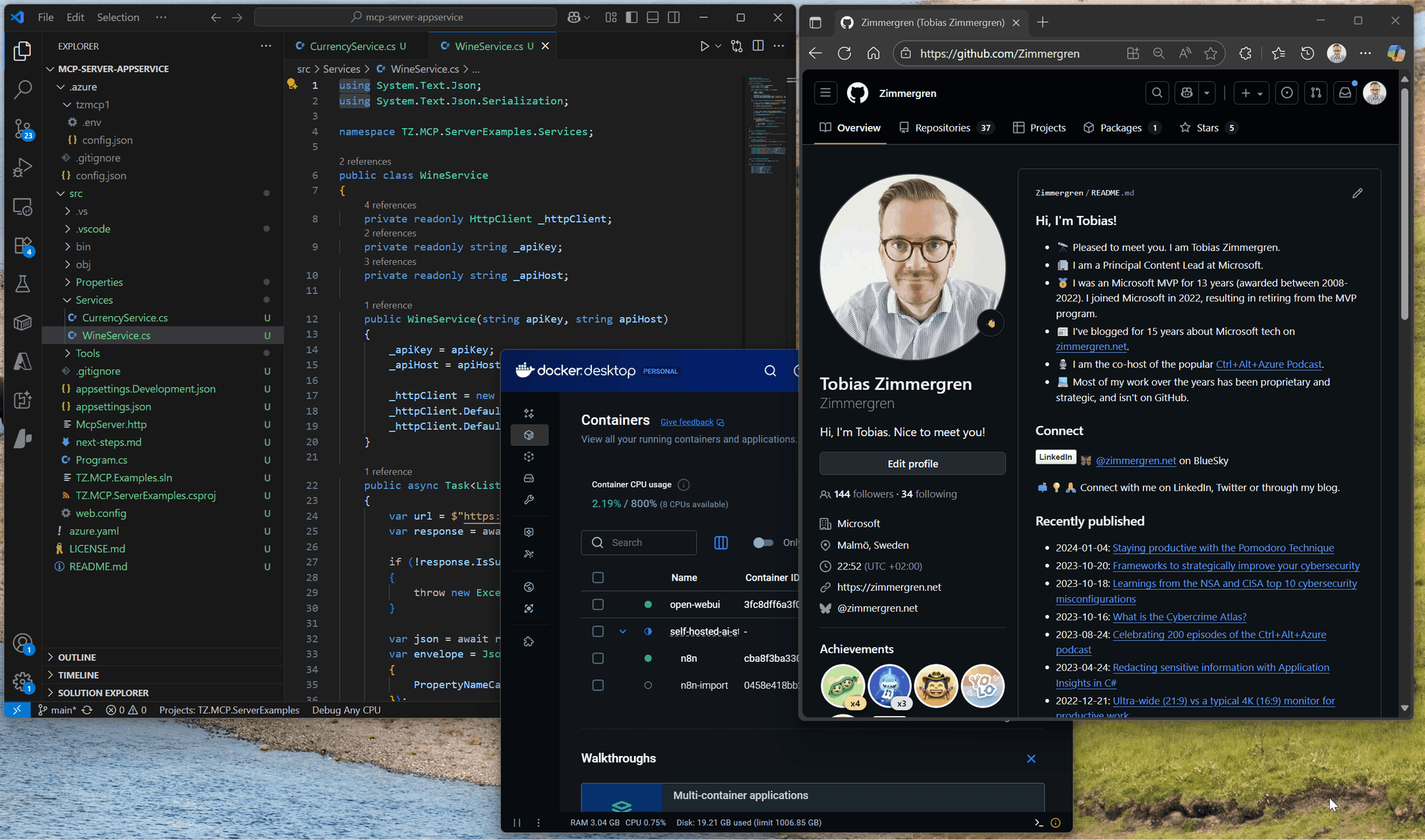
Here's a couple of more reasons:
- Glare vs. contrast: In bright spaces, a light theme improves clarity and readability.
- Eye strain: In dim rooms, a dark theme reduces strain and makes the screen less of a floodlight. Since I turned 40, this seems more evident to me 🥸
- Context switching: Moving between different monitors, rooms, or even during travel. I do this a lot - coffee shop, working from the boat, the home office, or somewhere in the garden.
- Battery: On OLED devices, dark UIs can help squeeze out extra runtime. This, of course, only matters when I don't have any power sockets to plug into.
The tools you need
Both are available in the Microsoft Store, lightweight, and reliable.
Monitorian (brightness control)
Monitorian gives you instant sliders for all connected displays (laptop + externals). Works far better than diving through monitor OSD menus or Windows settings.
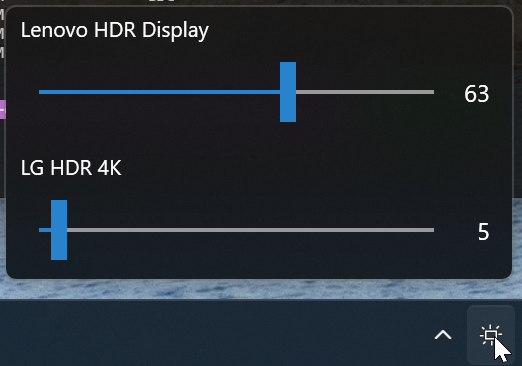
Auto Dark Mode (theme control)
Auto Dark Mode lets you schedule theme changes, but I mostly use it for hotkeys:
Shift + Ctrl + D→ DarkShift + Ctrl + L→ Light
It’s fast, no menus, no digging – just muscle memory.
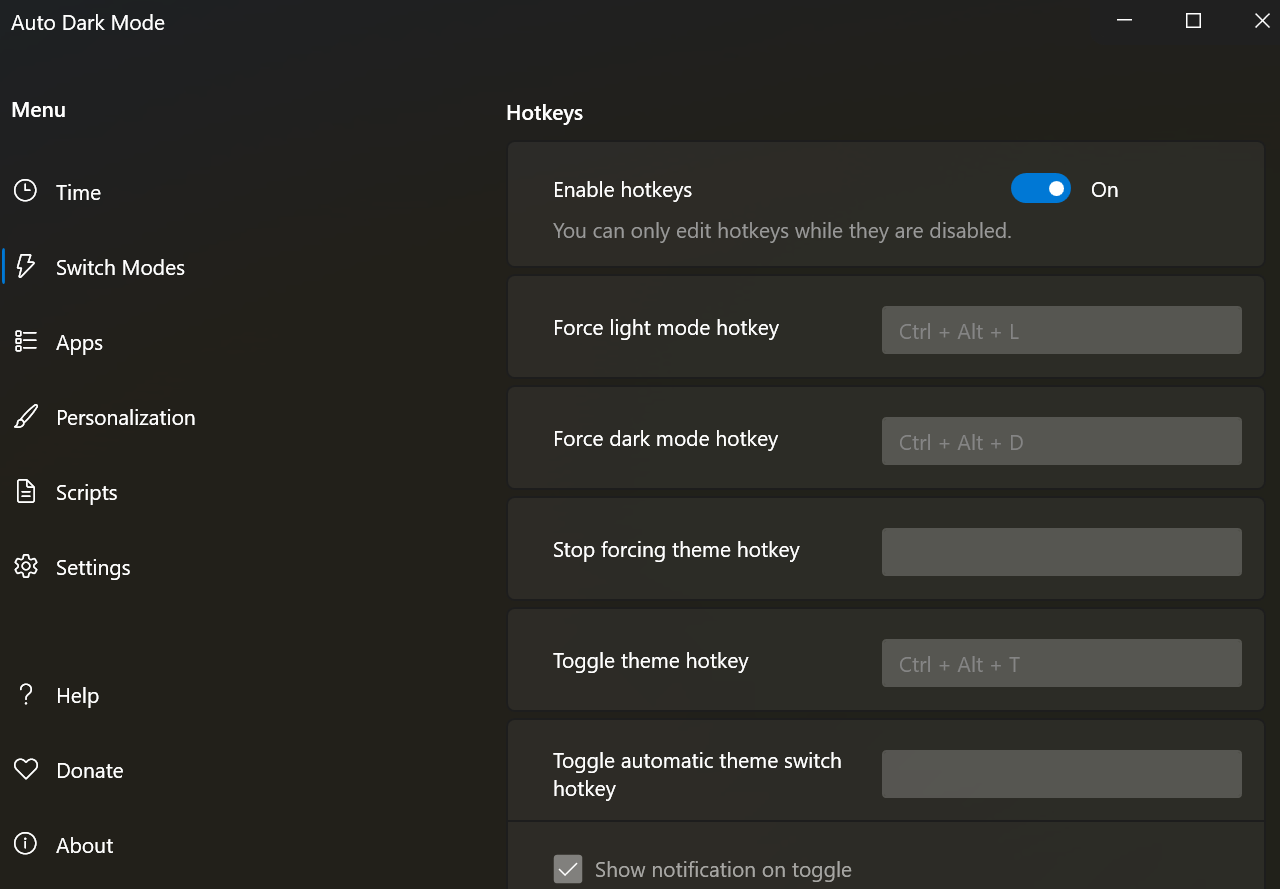
Making apps follow the system theme
Windows switching to light/dark doesn’t guarantee all apps follow suit. Here’s how I keep my daily stack in sync.
VS Code
The only tool with specific configuration is VS Code. Find this setting and set it to true: "window.autoDetectColorScheme": true
You can also define the preferred light/dark themes if you want, but I like the default modern ones:
{
"window.autoDetectColorScheme": true,
"workbench.preferredLightColorTheme": "Default Light Modern",
"workbench.preferredDarkColorTheme": "Default Dark Modern"
}
Note: Remove any hardcoded "workbench.colorTheme", or it will override detection.
Quick guide for other tools to abide by the system theme
- Visual Studio →
Tools → Options → Environment → General → Color theme → Use system setting - VS Code →
window.autoDetectColorScheme(as shown above) - Windows Terminal →
Settings → Appearance → Theme → Use system setting - Edge →
Settings → Appearance → Theme → System default - Chrome →
Settings → Appearance → Theme → System default - Outlook / Word / Excel / PowerPoint →
File → Account → Office Theme → Use system setting - GitHub Desktop →
File → Options → Appearance → System - Teams →
Settings → Appearance → Default (follows system) - GitHub (Browser) →
Settings → Appearance → Default to system - Docker Desktop →
Settings → Appearance → Follow system theme - OneNote →
Settings → Options → Theme → Use my Windows mode
Wrap-up
This is one of those 10-second setups with lifetime value for me.
- Monitorian for brightness across all displays.
- Auto Dark Mode for theme control via hotkeys.
- Apps configured to follow the system theme, abiding by the selected theme.
That's it. Enjoy!



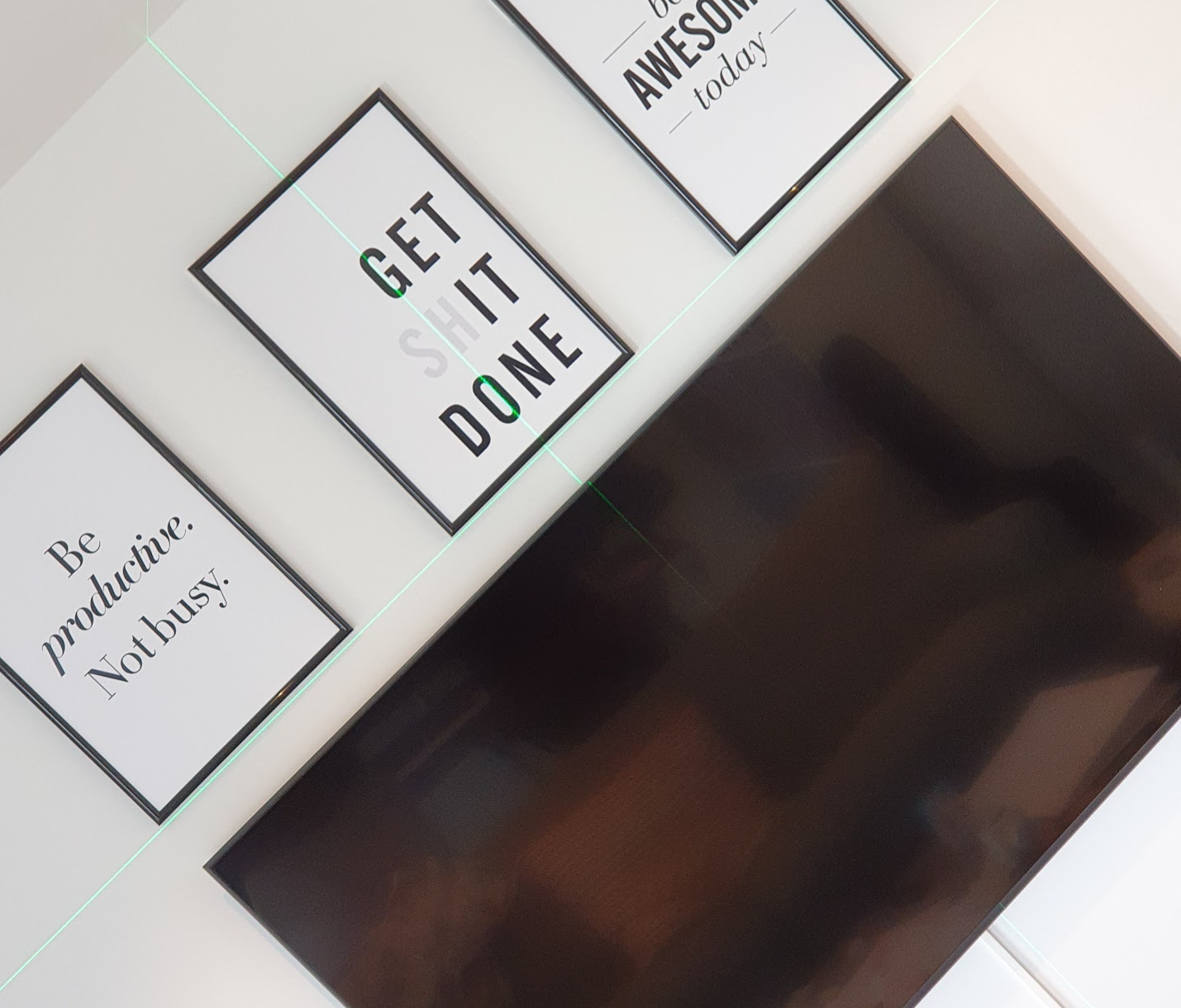




Recent comments