How to: Get up and running with .NET 3.5 in your SharePoint environment
Since I’ve been a bit on the lazy side when it comes to the blog (due to multiple reasons..), I’m thinking about writing up an article-series where I’ll talk about .NET 3.5 and what it has to offer when used in conjunction with SharePoint. Any input is welcome, of course :)
Introduction
In this article I will try to get you up and running with the .NET 3.5 framework in your SharePoint environment, just like I’ve previously described how you can get AJAX and Silverlight 2.0 up and running:
- MOSS 2007: Add support for AJAX in your SharePoint installation
- How to: Get up and running with the Silverlight 2.0 Blueprints for SharePoint 2007
I will now let .NET 3.5 be a part of some of my upcoming SharePoint projects, and because of that I thought it could be a good thing to blog about it if there’s anyone out there looking to do the same!
Prerequisites before we get started
In order to follow along, I assume the following few bulletpoints are in place:
- Microsoft .NET 3.5 Framework is installed on the front-end server
- You already have got a Web Application on which you want to do these changes
Add support for .NET 3.5 in SharePoint (WSS 3.0 or MOSS 2007 alike)
Here you will find a manual step by step instruction on what web.config values to set in order for .NET 3.5 to work properly with your SharePoint installation.
Note: I’ve added some linebreaks in order for the text to show up properly in my blog, you may remove them if you want your web.config to be pretty ;)
Note2: All additions to any elements in the web.config file should be added at the bottom/end of each element unless excplicitly stated otherwise.
1) Add the following snippet inside the **** element
2) Add the following snippet inside the **** element
3) Add the following snippet inside the **** element
4) Add the following snippet inside the **** element
5) Add the following snippet inside the **** element
6) Add the following snippet inside the **** element
7) Add the following snippet inside the **** element
8) You’re done
When you’ve added the needed tags, you’re all set – you can now run your .NET 3.5 applications inside SharePoint (of course, this applies to the web application where you just added these settings.
To see that your site still works, do the following:
- IISRESET
- Launch your site where you’ve made the changes!
- Cross your fingers
Cool, what’s next?
Well, if you’ve managed to get your site up and running – you can now create webparts, features, controls or whatever you’d like to create and have them published to your site.
This article describes how you do these things manually, but what if you want to do these things automatically somehow? Is that possible?
– Yes, but that’s going to be covered in an upcoming blogpost
Please leave some comments
As you might know, I like to get feedback and usually answers all mails/comments when I’ve got the time. Please leave any feedback, suggestions or opinions in the comments below or mail me/use the MSN gadget.
Thanks for tuning in, now I’m feeling the blog-flow again – cheers
Technorati-tags: MOSS 2007, SharePoint, WSS 3.0, Windows SharePoint Services, Microsoft Office SharePoint Server, LINQ, Microsoft



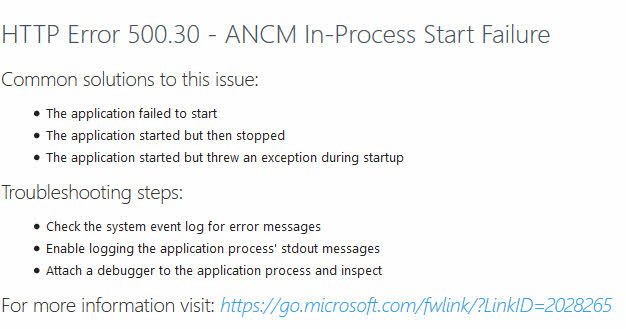




Recent comments