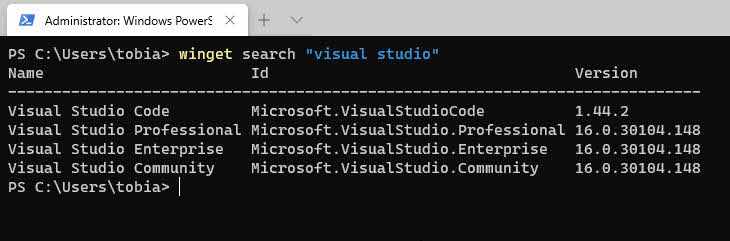
Installing and using the Windows Package Manager - winget
The Windows Package Manager is fantastic. I have tried it out, and I like it. Here's how to get up and running with it, and run your first commands.
I'll walk through a couple of things:
- Installing winget on a Windows Insider edition
- Installing winget on a non-insider Windows edition
Installing winget on a Windows Insider edition
When I am publishing this article, in May 2020, the winget tool is in preview.
If you are on a Windows Insider build, you can install it from the Microsoft Store. You will most likely know if you're on the Insider build, and therefore I'll leave the rest up to you. The app is called App Installer.
Manual install winget on a non-insider Windows edition
Heading over to the Releases page for the project on GitHub, you can find the latest published editions of the tool.
Please note that when using this, you do NOT get the automated updates from the Windows Store, as you would get with the Windows Insider edition, or the default Windows Store app if you'd install it from there.
- Download and install the winget utility from the Releases page.
Verify that it is installed and works. Launch a new CMD line.
Type the following command to verify that the tool is installed:
winget
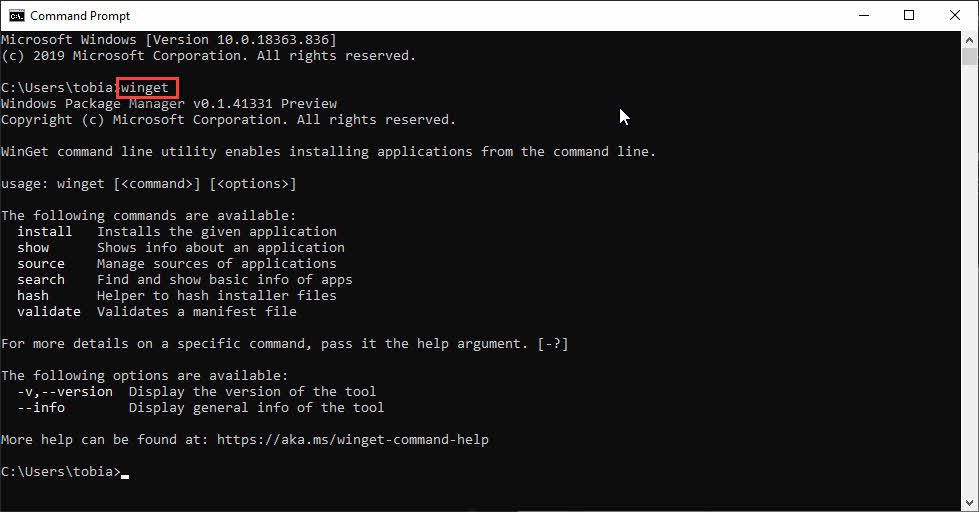
Great. The tool works - but hey, my command line seems a bit outdated. I want to start using the recently announced Windows Terminal. We can get it by installing it from winget. Let's try that.
winget install terminal
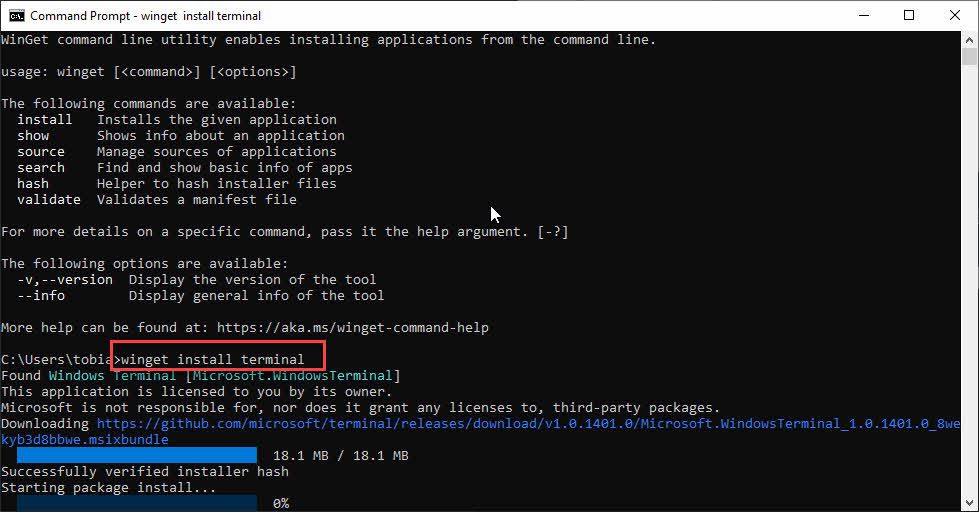
To verify, hit your WinKey and type Windows Terminal.
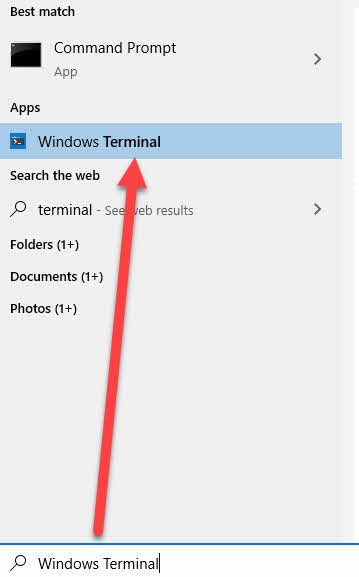
Success. The new Windows Terminal works, and I can quickly launch a new terminal and continue my adventures from there.
At this point I have mainly done two things:
- I have installed the Windows Package Manager - winget.
- I have installed the Windows Terminal through the winget tool.
If you are looking for something, you can search for packages:
winget search <search string>
For example winget search "visual studio" will search for the term visual studio. The search results are listed.
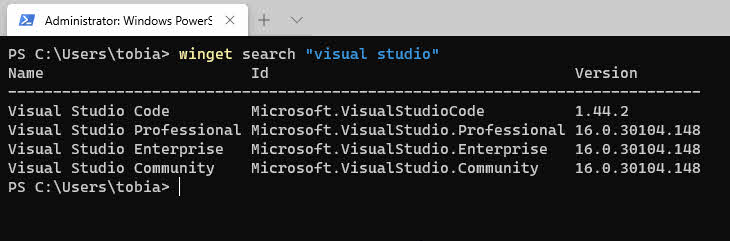
There we have it - the Windows Package Manager is super slick and easy to use. I like this effective way of installing tools, which reminds me of what I used to do with Chocolatey.
Summary and links
In this post, I briefly talked about the new Windows Packet Manager. Install and get up and running in less than a minute, even if you're not on the Insider or latest Windows version.
Additional resources:
- Winget CLI (GitHub)
- Winget CLI Releases - Installers (GitHub)
- Windows Package Manager Preview (Microsoft)



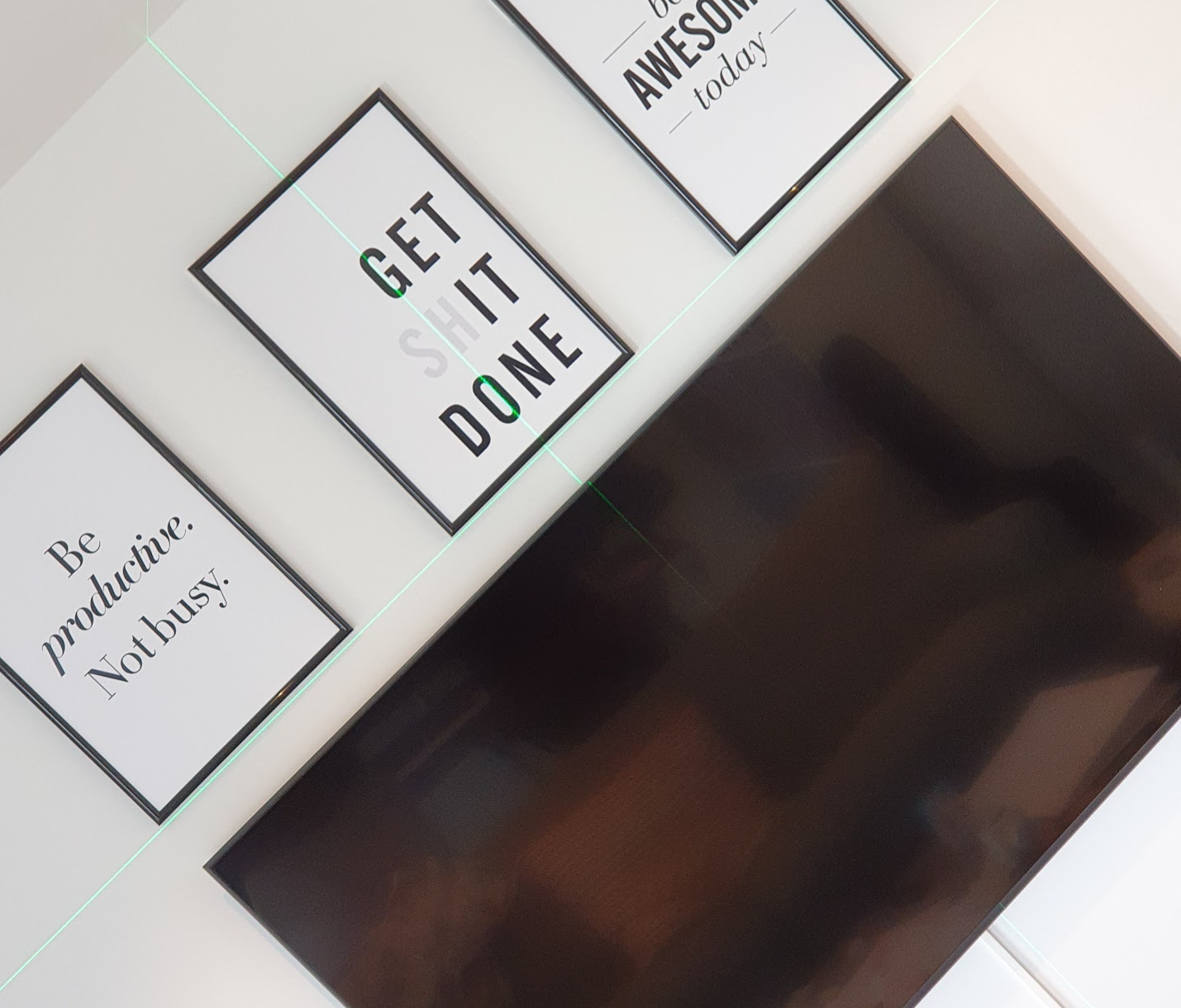




Recent comments