MOSS 2007: Configure Document Conversion for your server
Author: Tobias Zimmergren
Url: http:https:https://zimmergren.net//zimmergren.net//www.zimmergren.net
I recently bumped into a challenge where I had to make it possible for people to convert their Word, Excel, InfoPath or other documents to a web page for display in your SharePoint 2007 installation. After a few minutes of informationgathering I realized that i could actually make it very simple for myself by using the Document Conversion functionality offered by Microsoft Office SharePoint Server 2007 Enterprise.
Below is a step by step instruction on how to configure and enable Document Conversion as well as how you will publish and convert a document from e.g. Microsoft Office Word 2007.
Configuring Document Conversion
- Navigate to Central Administration of your SharePoint installation
- Click on the tab called Operations
- Locate the section Topology And Services and click Services On Server
- Start the following two services: 1. Document Conversions Load Balancer Service
- Document Conversions Launcher Service
- Choose a load-balancing server and finally set a port-number it should run on.
- Click OK – It should state that the services are Started
**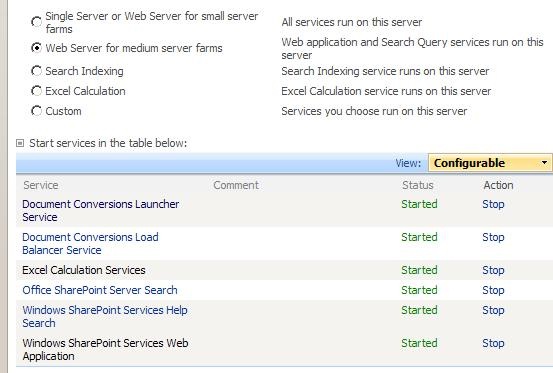
** - Navigate to the Application Management tab
- Locate the section called External Service Connections and click Document conversions
- Choose to enable conversion for this site
- Choose a load-balancing server
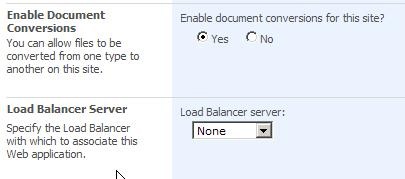
- Click OK
Convert a document to a Web Page
- Launch e.g. Microsoft Office Word 2007
- Either choose to create a new document and fill it with some information, or open an existing one
- Publish it to a Document Library of your likings by choosing: 1. The big round Office-button
- Publish
- Document management server
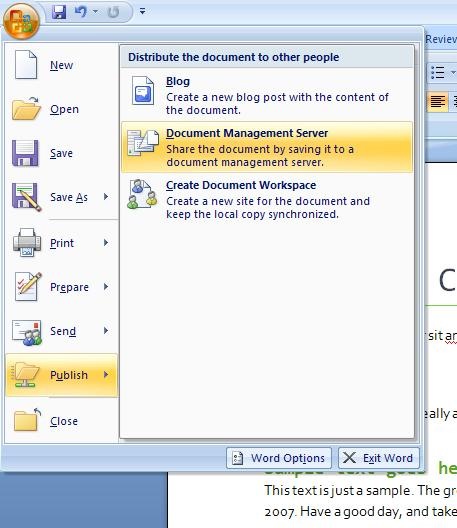
- Enter your portal url: e.g. http://moss-portal/, hit enter, then use the interface to navigate to a Document Library
 1. Save document and Exit Microsoft Office Word 2007
1. Save document and Exit Microsoft Office Word 2007 - Navigate to your Document Library
- Choose Convert Document in the drop down
- Choose From Work Document to WebPage
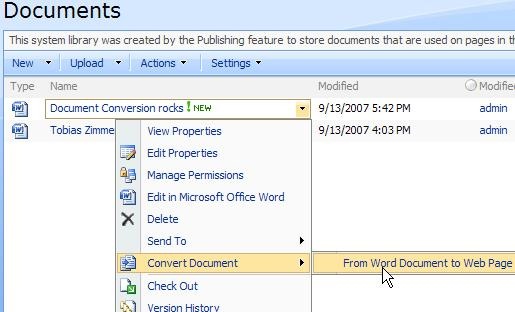
- Enter a title of the page
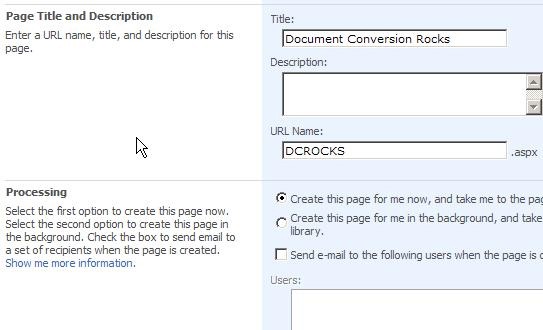
- Click Create
Viola! You should now have a newly generated .aspx page published on your site, created from the Word document you chose.
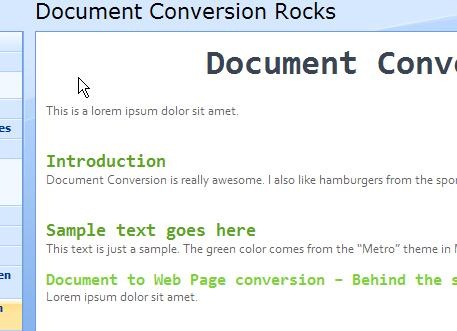
Thanks for your time.
Cheers







Recent comments