Simple Excel Services - Step by step, publishing a spreadsheet to SharePoint 2007
Author: Tobias Zimmergren
Url: http:https:https://zimmergren.net//zimmergren.net//www.zimmergren.net
In this post I will briefly describe how you can connect your excel spreadsheet to a SharePoint list using Excel Services.
I will not go into any details as to what Excel Services is, how you get it online or what the great uses are. I will simply step you through the process of creating a spreadsheet and publish it in a document library and be able to open it in your browser.
For any theory on Excel Services, consult any of the hundreds of blogs out there that is talking about it.
Now, let’s get started…
First, I created a Document Library called "Excel Documents"
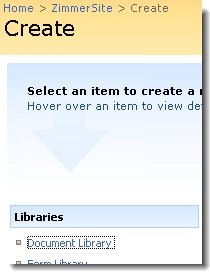
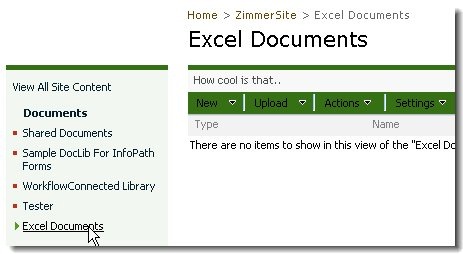
Secondly, you need to make sure that SharePoint has a trusted file location to use. To set a trusted
file location, go to Central administration and then your SSP admin-page.
Choose "Trusted File Locations"
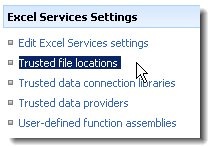
Create your Trusted File Location (I chose to use my default website as a trusted file location for this demo)
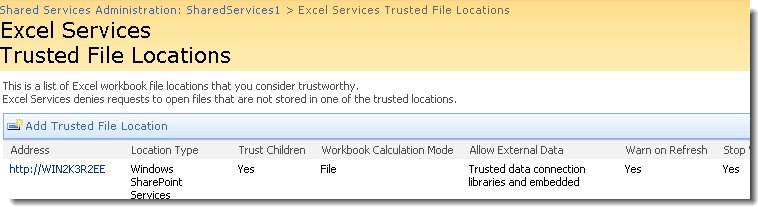
Next, fire up Excel 2007 by either opening an existing excel document or create a new one. I chose to create a new one for demonstration purpose.
Fill in some sample-data, if you decided to create a new one.
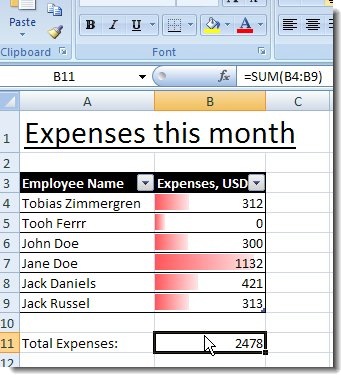
When your Excel spreadsheet is complete, choose to publish it by choosing the Office button -> Publish -> Excel Services and then fill in the URL to the document library where you want to save your Excel spreadsheet (for instance, in your newly created doclib)

When it’s published the file will open in your browser.. Close that window and go to your Document Library and choose Settings -> Document Library Settings -> Advanced settings. Make sure the "Browse-enabled Documents" is set to "Display as a webpage" in order to open the Spreadsheets in your browser instead of Excel.

Now when you click your excel spreadsheet in your Document Library, it will look like this:
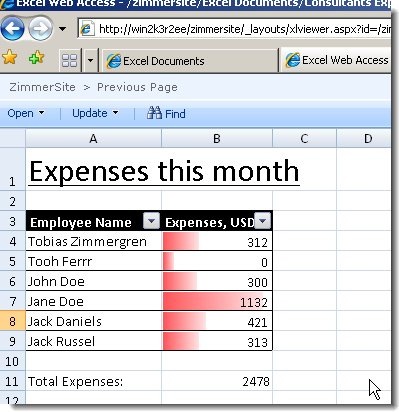
Now wasn’t that simple? This was just a very simple scratch on the surface, leave a comment if you want a deep-dive into Excel Services (So I know it’ll be worth my time to blog about it ;) )
Cheers!







Recent comments