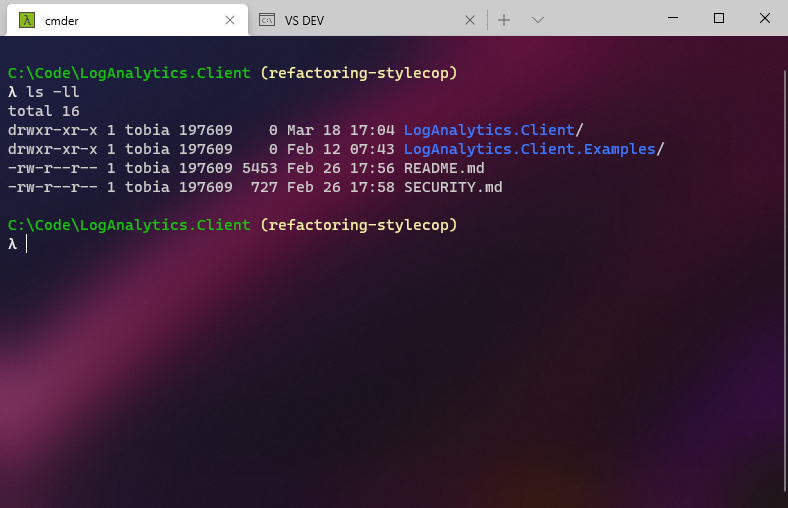
Using third-party terminals within Windows Terminal
I received questions about my Windows Terminal experience. Particularly someone asked how to configure the use of third-party terminals inside of the Windows Terminal experience. Let's take a look at two example: cmder, and Visual Studio Developer Command Prompt.
This is another post in the series about fun and helpful Windows Terminal tips and tricks. Here's a list of the posts in this series.
- Enable transparent background in Windows Terminal
- Set images as background in Windows Terminal
- Set the default starting directory in Windows Terminal
- Install custom themes in Windows Terminal
- Using third-party terminals within Windows Terminal
- Making Windows Terminal look awesome with oh-my-posh
Configure third-party terminals
I really love Windows Terminal. However, sometimes there's a need or desire to use other terminals you have in your toolbox.
Great news - the Windows Terminal supports loading other terminal profiles from third-party tools.
Let's take two favorites.
- Cmder
- Visual Studio Developer Command Prompt
Access the settings by pressing ctrl+, (Windows), or click on the dropdown-arrow in the navigation bar and select settings.
Here's an example of adding the two aforementioned command lines to our Windows Terminal profile.
{
"name": "VS DEV",
"commandline": "cmd.exe /k \"C:\\Program Files (x86)\\Microsoft Visual Studio\\2019\\Enterprise\\Common7\\Tools\\VsDevCmd.bat\"",
"startingDirectory": "C:\\code\\"
},
{
"commandline": "cmd.exe /k \"C:\\Dropbox\\Tools\\cmder_mini\\vendor\\init.bat\"",
"name": "cmder",
"icon": "C:\\Dropbox\\Tools\\cmder_mini\\icons\\cmder.ico",
"startingDirectory": "C:\\code\\"
}
A few things to notice:
name: This will be displayed in Windows Terminal.commandline: The command to execute when opening that terminal.icon: optionally point to an icon for your terminal, which will show up in the Windows Terminal UI.startingDirectory: Define where this specific terminal should start by default.
As soon as you save your settings file you can enjoy your newly integrated terminals.
Here's an example of running cmder inside Windows Terminal:
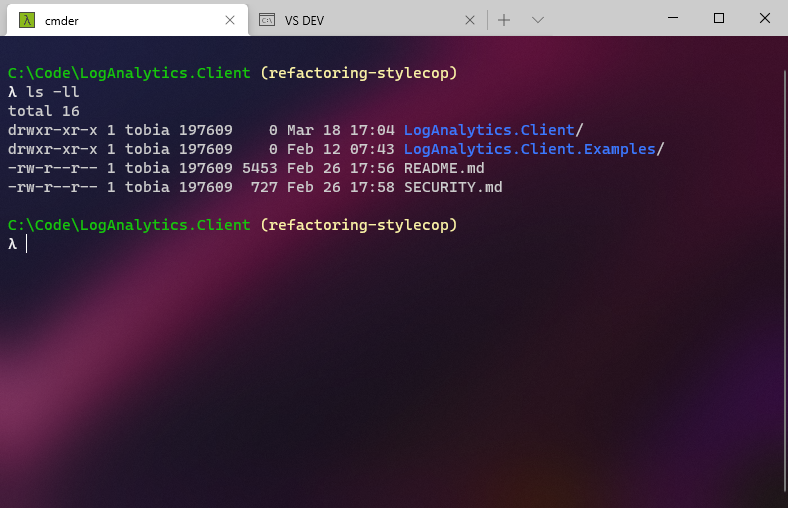
Here's an example of running the Visual Studio developer command line from inside Windows Terminal:
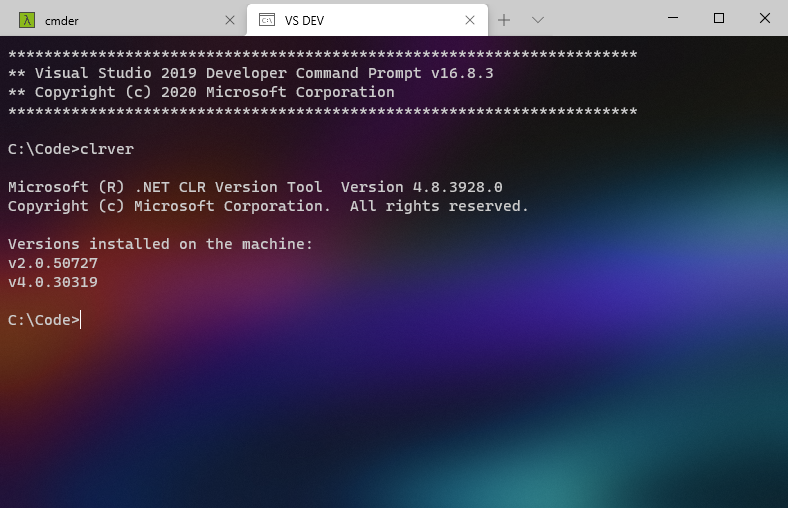
That's a wrap.
For more tips, check out how to configure transparency and background images.






Recent comments