Developing with Azure Resource Manager - Part 4 - Tip: Azure Resource Explorer
This article is part of a series. Here's a list of all available parts.
- Part 0: Introduction to the article series
- Part 1: Create an AzureRm Active Directory (AAD) Application using PowerShell
- Part 2: Getting started with the AzureRm PowerShell cmdlets
- Part 3: Build an application using C# which is using the Azure Resource Manager API's
- Part 4: Tip: Azure Resource Explorer Tool
- Part 5: Tip: Get all available api-version alternatives for the ARM endpoints
- Part 6: Move Azure Resources from one Resource Group to another
- Part 7: Download an Azure Publishing Profile (xml) programmatically using REST
- Part 8: Programmatically export Resource Group template using the REST API
Introduction
One of the tools I've used a LOT recently is the Azure Resource Explorer. This is a site which gives you a pretty thorough insight into what the Azure Resource Manager REST API endpoints looks like, and you can try them out live.
A word of caution: This tool can create, read, update and delete (the full CRUD) in your subscription, if youre account allows it. This means I would suggest caution with what account you're signed in with, and which subscription/tenant you're selecting before trying it out!
Azure Resource Explorer
If you're keen on investigating the Azure Resource Manager API's, the Azure Resource Explorer is a perfect place to start.
With this tool you can not only read and review the data you have in your Azure subscription. You may also create and update any data you have, easily.
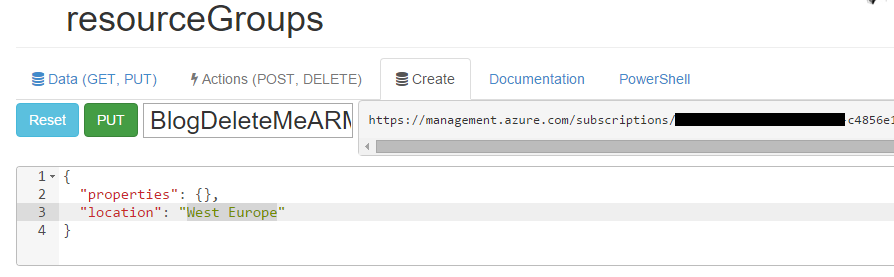
In the picture here, you see me entering a name for a new resource group, adding the location property in the template xml and click the PUT button. Once done, I can see the results directly from the treeview under my Resource Groups.
I now have a new Resource Group (the one I created just now) which is called BlogDeleteMeARM:
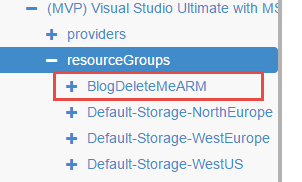
In order to verify the success of the creation, you may of course list all your Resource Groups in the Azure Portal and check them out from there (if you don't trust the ARM API's ;-) ):
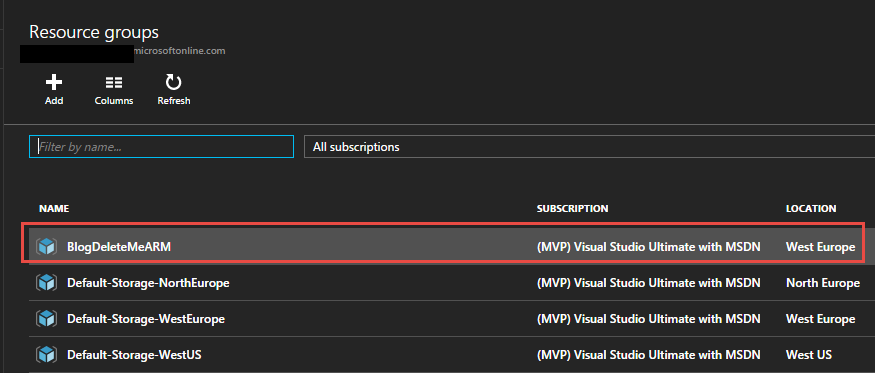
Bonus: A gif
To see it in action, without lifting a finger or launching a video, here's a GIF for you...
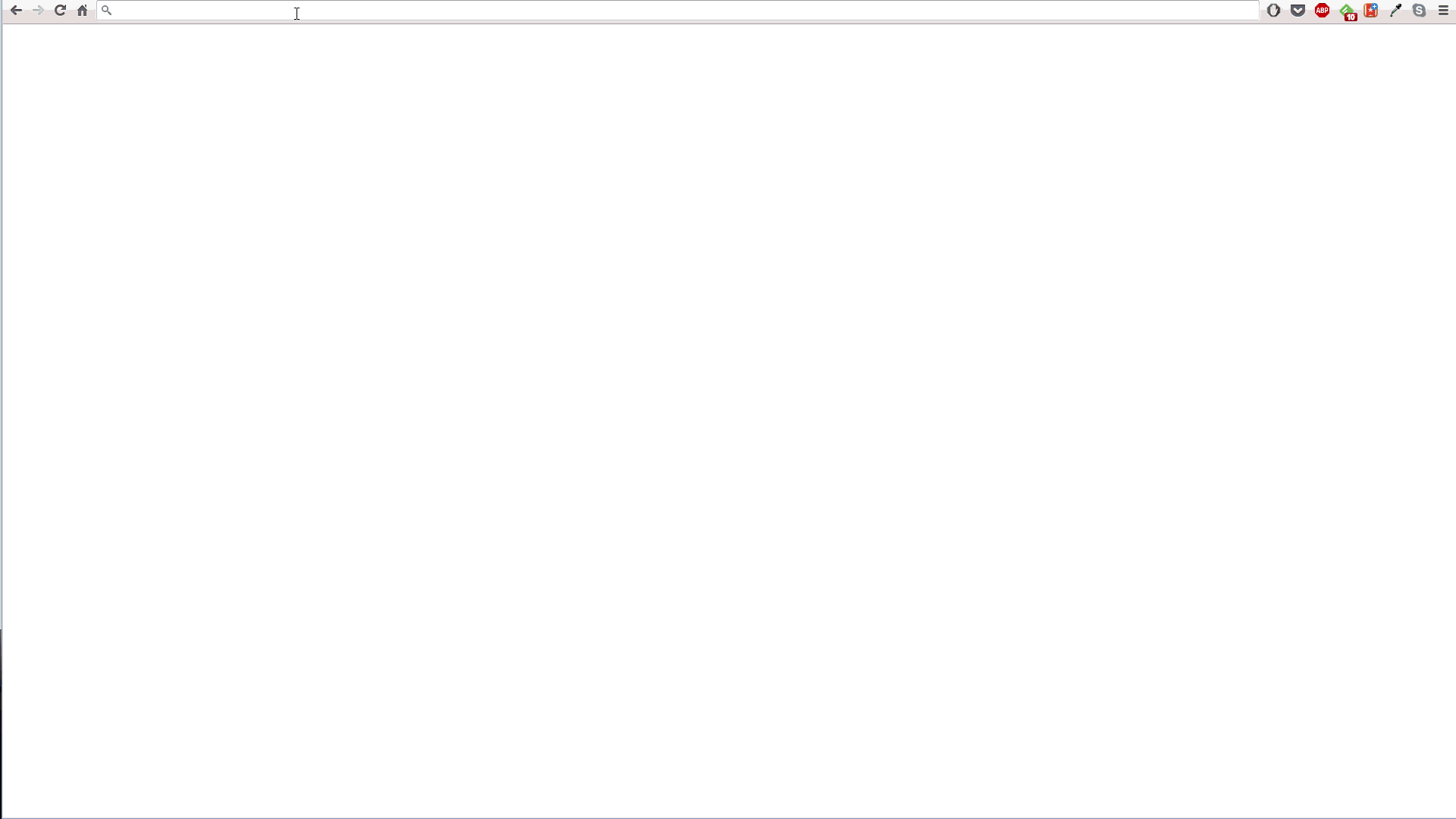
To sum this little gem up; You can very easily get to know exactly what you can do with the Azure Resource Manager REST API's. Well, almost. You can learn about the formatting and structure of the commands and their parameters, the endpoints and their methods - but there's still some things missing, but I'm hoping they will be added soon enough.
I hope this little tip can help someone get started with the ARM API's quickly.
Enjoy.
Tobias.








Recent comments